title: 'Flexible | Expanded | Spacer' description: '具有权重属性的组件,按照比例分配' type: widgets
Flexible
Expanded、Flexible和Spacer都是具有权重属性的组件,可以控制Row、Column、Flex的子控件如何布局的控件。
Flexible
Flexible组件可以控制Row、Column、Flex的子控件占满父控件,比如,Row中有3个子控件,2边的固定宽,中间的占满剩余的空间,代码如下:
Row(
children: <Widget>[
Container(
color: Colors.blue,
height: 50,
width: 100,
),
Flexible(
child: Container(
color: Colors.red,
height: 50,
)
),
Container(
color: Colors.blue,
height: 50,
width: 100,
),
],
)
效果如图:

还是有3个子控件,希望第一个占1/6,第二个占2/6,第三个占3/6,代码如下:
Column(
children: <Widget>[
Flexible(
flex: 1,
child: Container(
color: Colors.blue,
alignment: Alignment.center,
child: Text('1 Flex/ 6 Total',style: TextStyle(color: Colors.white),),
),
),
Flexible(
flex: 2,
child: Container(
color: Colors.red,
alignment: Alignment.center,
child: Text('2 Flex/ 6 Total',style: TextStyle(color: Colors.white),),
),
),
Flexible(
flex: 3,
child: Container(
color: Colors.green,
alignment: Alignment.center,
child: Text('3 Flex/ 6 Total',style: TextStyle(color: Colors.white),),
),
),
],
)
效果如图:
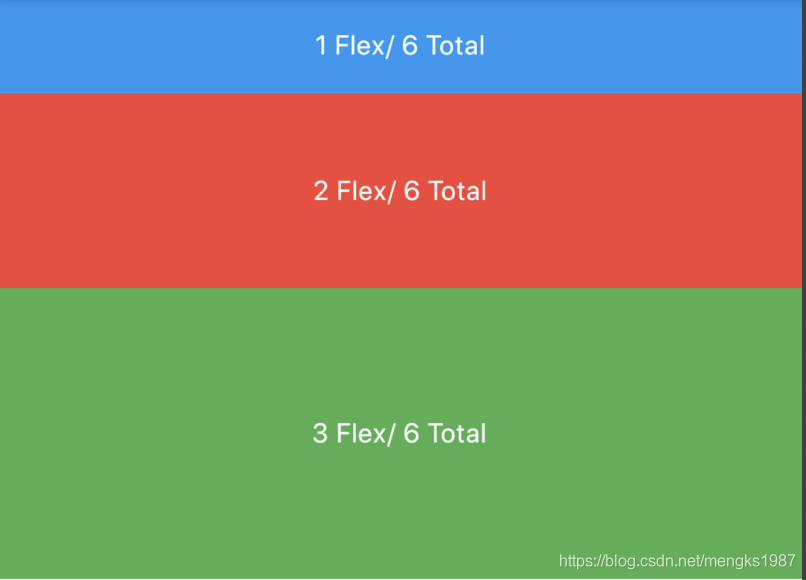
子控件占比 = 当前子控件flex/所有子控件flex之和。
Flexible中fit参数表示填满剩余空间的方式,说明如下:
- tight:必须(强制)填满剩余空间。
- loose:尽可能大的填满剩余空间,但是可以不填满。
这2个看上去不是很好理解啊,什么叫尽可能大的填满剩余空间?什么时候填满?看下面的例子:
Row(
children: <Widget>[
Container(
color: Colors.blue,
height: 50,
width: 100,
),
Flexible(
child: Container(
color: Colors.red,
height: 50,
child: Text('Container',style: TextStyle(color: Colors.white),),
)
),
Container(
color: Colors.blue,
height: 50,
width: 100,
),
],
)
效果图:

这段代码是在最上面代码的基础上给中间的红色Container添加了Text子控件,此时红色Container就不在充满空间,再给Container添加对齐方式,代码如下:
Row(
children: <Widget>[
Container(
color: Colors.blue,
height: 50,
width: 100,
),
Flexible(
child: Container(
color: Colors.red,
height: 50,
alignment: Alignment.center,
child: Text('Container',style: TextStyle(color: Colors.white),),
)
),
Container(
color: Colors.blue,
height: 50,
width: 100,
),
],
)
效果图:
 此时又填满剩余空间。
此时又填满剩余空间。
大家是否还记得Container控件的大小是调整的吗?Container默认是适配子控件大小的,但当设置对齐方式时Container将会填满父控件,在Flutter Widgets 之 Container中已经详细介绍,因此是否填满剩余空间取决于子控件是否需要填满父控件。
如果把Flexible中子控件由Container改为OutlineButton,代码如下:
Row(
children: <Widget>[
Container(
color: Colors.blue,
height: 50,
width: 100,
),
Flexible(
child: OutlineButton(
child: Text('OutlineButton'),
),
),
Container(
color: Colors.blue,
height: 50,
width: 100,
),
],
)
OutlineButton正常情况下是不充满父控件的,因此最终的效果应该是不填满剩余空间,效果如图:

Expanded
看一下Expanded的源代码:
class Expanded extends Flexible {
/// Creates a widget that expands a child of a [Row], [Column], or [Flex]
/// so that the child fills the available space along the flex widget's
/// main axis.
const Expanded({
Key key,
int flex = 1,
@required Widget child,
}) : super(key: key, flex: flex, fit: FlexFit.tight, child: child);
}
Expanded继承字Flexible,fit参数固定为FlexFit.tight,也就是说Expanded必须(强制)填满剩余空间。上面的OutlineButton想要充满剩余空间可以使用Expanded:
Row(
children: <Widget>[
Container(
color: Colors.blue,
height: 50,
width: 100,
),
Expanded(
child: OutlineButton(
child: Text('OutlineButton'),
),
),
Container(
color: Colors.blue,
height: 50,
width: 100,
),
],
)
效果如图:

Spacer
看下Spacer的build源代码:
@override
Widget build(BuildContext context) {
return Expanded(
flex: flex,
child: const SizedBox.shrink(),
);
}
Spacer的通过Expanded的实现的,和Expanded的区别是:Expanded可以设置子控件,而Spacer的子控件尺寸是0,因此Spacer适用于撑开Row、Column、Flex的子控件的空隙,用法如下:
Row(
children: <Widget>[
Container(width: 100,height: 50,color: Colors.green,),
Spacer(flex: 2,),
Container(width: 100,height: 50,color: Colors.blue,),
Spacer(),
Container(width: 100,height: 50,color: Colors.red,),
],
)
效果如下:

总结
总结如下:
- Spacer是通过Expanded来实现的,Expanded继承自Flexible。
- 填满剩余空间直接使用Expanded更方便。
- Spacer用于撑开Row、Column、Flex的子控件的空隙。